How to add a (sub)page
The MyOnlineStore platform was developed in such a way that you can easily manage and create pages. The page structure is directly linked to your navigation structure, so no need to worry about that.
1. Main pages
Main pages form the basis of your online store and your navigation structure. Think this through and opt for a clear structure to guarantee a better indexation in search engines such as Google. Log in to your back office and in the menu on the left-hand side, click on ‘Content/Pages’. Here you will find an overview of all the pages in your online store.
To add a new main page, click on the button ‘Add new page’.

A screen will open where you can add a new page. Enter the page title and content. The latter can consist of both texts and images, or a combination of both. You can even add YouTube videos.
After adding the title and content, click on ‘Save’ at the bottom of your screen. You’ll see that a new page will have been added to your page overview.
2. Subpages
Not only can you add main pages, you can also add subpages. A subpage is a page that is linked to a main page or another subpage. With subpages you can automatically create a pull-out menu for your horizontal navigation menu.
There are two ways to create a subpage. Firstly, you can click on the ‘plus’ sign to the right of an existing page. You will then see the same window that is used to create main pages. Enter all the necessary details and click ‘Save’ to link the subpage to the page that featured the ‘plus’ sign.

A second option is to use the menu to the right of the page names. To enter this menu, hold your pointer on the arrow (the fourth icon) next to the page name. If you’re using a mobile device, tap the arrow. In this menu select ‘New subpage’. You will then be taken to a screen where you can complete the subpage.
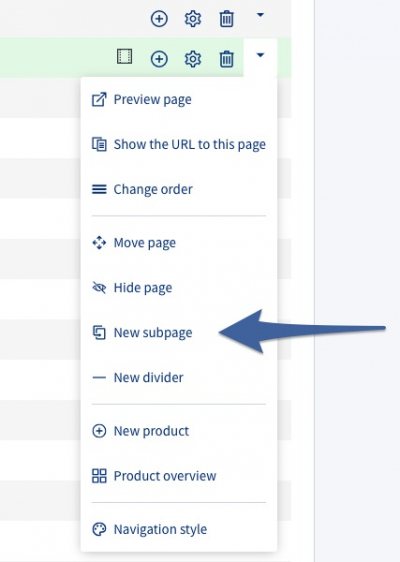
That wasn’t too hard, was it? ;)
Now you’ve added not only a page, but also a subpage! Well done!
