How to include images on a page
There are two ways to include an image on a page. You can upload an image to the image overview directly from your computer, or you can publish a picture from a URL (webpage address). If you are using a URL, skip the first part of these instructions.
How to add an image
- Go to ‘Pages/Images’
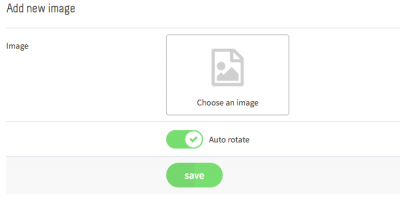
- Click on the image icon and select the image on your computer that you would like to add
- At this stage, you can rotate the image if you like. Once you’re done, click ‘Save’
Your image will now appear in the image overview.
How to publish an image
1. Go to ‘Pages/Page overview’ and select the page where you would like to add the image
2. Go to the exact spot where you would like to include your image
3. Click on the image icon
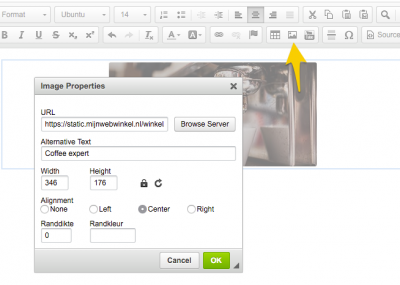
4. Under ‘URL’ click on ‘Browse server’ and select the image you’ve added above. If you’re adding an image from its website address (URL), copy the URL and paste it here. Only use website addresses starting with https. Website addresses for images starting with http (without the 's', which stands for secure) will not be displayed
5. If you like, you can add an alternative text, allowing the image to be found more easily through search engines
6. Click ‘OK’
The image has now been published.
Important remark
A new image may not always appear in the overview immediately. Refresh the list to make it appear.
