How to create a custom image (pixl)
It is very useful to create custom images to be used as product, header and page-content images. Using the right image, with the right size, can help you achieve a professional look for your online store.
In these instructions we’ve chosen to use the free online image editor Pixlr, which allows you to easily create a custom image by resizing the original. You can also crop the original image and use it as a new image. Below you’ll find out how to do both.
How to resize an image
1. Go to the Pixlr website and open the image you would like to edit by using the ‘Open image from computer’ button.
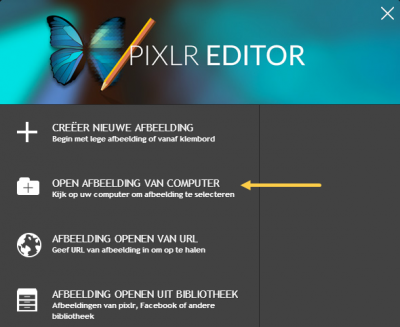
2. Once you’ve opened the image click on ‘Image’ in the toolbar and select the option ‘Image size’.
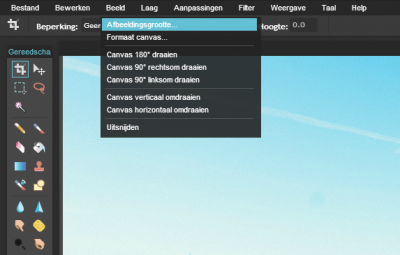
3. A screen will appear where you can edit the image size.
Tick ‘Constrain proportions’ to keep the image proportions once the image has been resized.
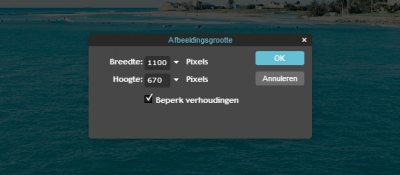
4. Done editing? Then click ‘OK’.
How to crop an image
Cropping an image is just as simple as resizing one.
Follow the steps below to create a neatly cropped image.
1. Go to the Pixlr website and open the image you would like to edit by using the ‘Open image from computer’ button.
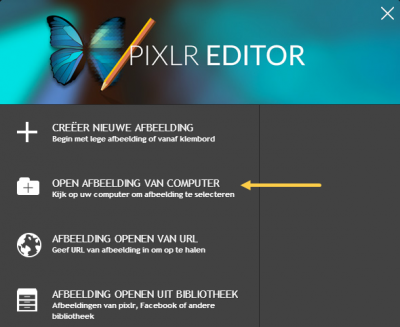
2. Once you’ve opened the image click on ‘Image’ in the toolbar and select the option ‘Crop’.
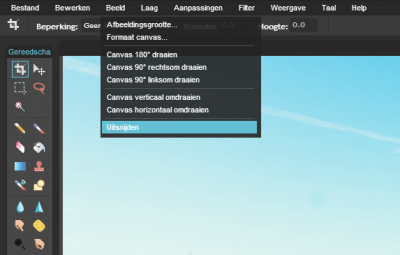
3. You can now select the part of the image you would like to crop.
4. Double-click on the selection with your left mouse button. Pixlr will then automatically crop the image for you.
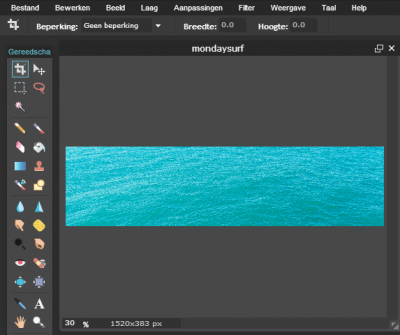
How to save your image
Now that you’ve created a custom image, you can save it and upload it to your online store!
1. Click on ‘File’ in the toolbar and select ‘Save…’.
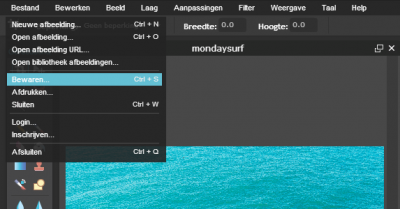
2. A screen will appear where you can save the image in jpeg format. Click ‘OK’ and select the folder on your computer where you would like the image to be saved. At this stage you can opt to increase or decrease the quality of the image.
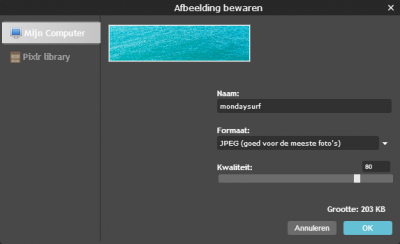
Your custom image has been saved on your computer. You can now add it in the page content or as a product image.
Tip
Pixlr supports the use of many keyboard shortcuts, including the well-known CTRL+Z. Made a little mistake? Then simply use this shortcut to undo your last action. Good to know, right?
