How to include your logo on invoices
updated: 4 May 2022
There are two ways to include your logo on your invoices. The easiest is to add your logo as an image.
1. Go to ‘Settings/Design/Invoice layout’.
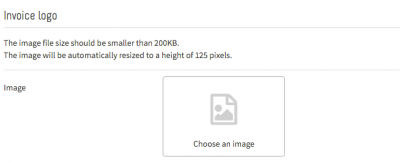
2. Under ‘Invoice logo’ click on the image icon and select the image you would like to add from your computer (max. 200 KB).
3. Click on ‘Save’.
Your logo has now been included on your invoices. Check whether it is in the desired position by generating a test invoice for an order.
Tip
Would you like to have a greater say on the position of your logo on your invoices? Create a background image featuring your logo. This image will be featured as a background on your invoices. Choose an image that is 794 pixels wide and 1,123 pixels high for optimal results.
