How to add shortcuts under the page header
updated: 4 May 2022
1. How to include shortcuts
With the ‘Shortcuts’ feature you can include several links in your store that refer to (sub)pages in your online store or to external webpages.
To include these shortcuts, go to ‘Settings/Design/Layout’ and place the shortcuts wherever you like in your online store, provided there is some free space of course.
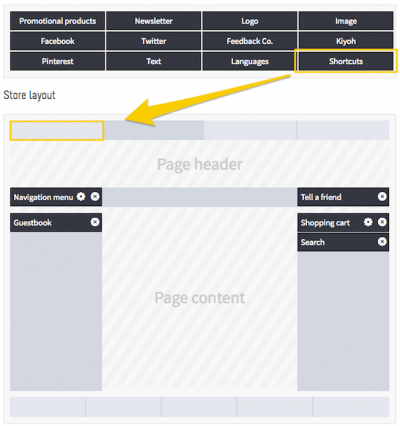
2. How to add a shortcut
- You can create shortcuts via ‘Pages/Shortcuts’ in the navigation menu.
- Click on ’Add new shortcut’.
- ‘Name’: enter the name of your shortcut here.
- ‘Link to’: here you can enter a link to an external URL (such as www.google.com) or to a subpage or main page in your online store.
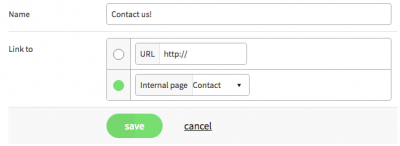
Tip!
Looking to add a shortcut to your footer or side column? Use the ‘text’ feature, which is more suited to this purpose!
