How to insert a link
updated: 18 January 2016
Any text or image can be linked to another page in your online store or to an external page (such as Facebook or other social-media pages).
It’s very simple… In the back office, go to the page where you would like to insert a link. Select the word, phrase or image where the link should be, then click on the ‘Insert/edit link’ button.
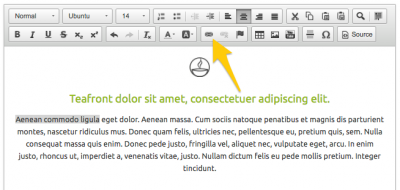
Type or paste the linkaddress in the URL field.
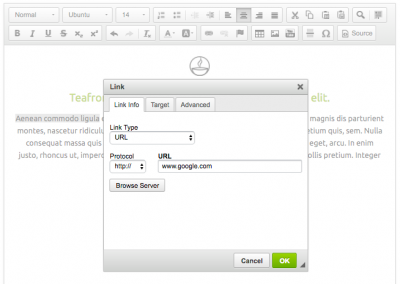
You can also opt for the link to open in a new window or tab – a useful feature for links to external pages. After all, you don’t want your customers to leave your online store, do you? ;)
- Go to the tab ‘Target’.
- Select the target ‘New window (_blank)'.
- Click 'OK'.
Don’t forget to save the linked page or article
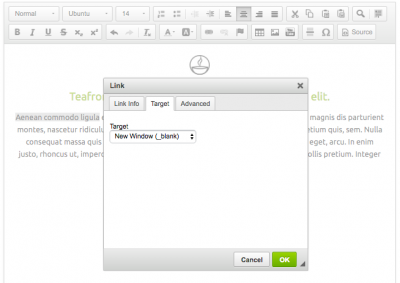
You’re done! You’ll notice the text in the editor is now colored. That means you did it right!
