How to add filters?
Available from Mijnwebwinkel PRO Your customers can make use of filters, how nice! Read on quickly, so that you can offer your customers this great functionality.
What filters can be set?
There are a number of filters that can be set. A filter can be set for general information, properties and variations. Below you can read exactly what that means.
General information: This allows your customers to filter by price and any sold out items. This option for filtering is already available for you in the back office.
Properties: If your product has a property, such as shape (round, square, triangle) or content (100ml, 200ml), you can set a filter for this. You do this by adding 'extra fields' to your product and ticking the correct fixed value (for example: 100ml) for your product.
Variations: Does your product have multiple variations? Then you can set this filter by using the option lists you have created. For example, a garment that you have in multiple sizes.
How to set filters?
Now you know which filters can be set, you want to know how to do this.
Step 1: Go to Products/ Filters
Step 2: Click the green button 'add filters'
Step 3: Select the desired filter and click save
Step 4: Repeat steps 2 to 3 to add multiple filters
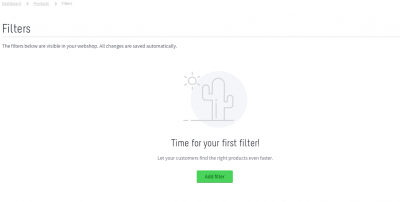
How do customers make use of the filters?
You have now successfully added the desired filters to your shop, but how does it work? In your store you will see a button with 'Filter' above and below the article overviews. Via this button your customers can set their filters. Your customers will only see those products that meet the filter. This makes it easier for your customer to find the right products and increases your chance of a sale.
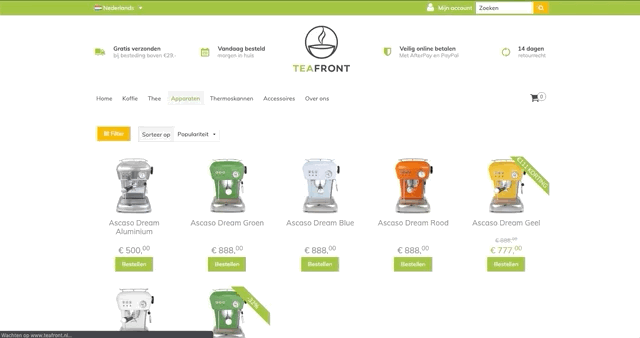
How many filters can be added?
With a PRO shop you can add as many as four filters to your webshop. Do you want to add as many filters as you want? This is possible with a PREMIUM shop. You decide which filters to create.
I don't see 'extra fields' within the filters?
Within the extra fields, you can only filter on the fixed values. You set this via 'Field type'. In addition, the extra field must be part of a field set, or must be applied to all products.
