How to add product specifications
Fields are a multifunctional tool to add information to your products, either visibly or invisibly. An example? You can create an extensive list of specifications or add information on suppliers, purchase prices and product numbers, among other things.
We’ve added the product number and purchase price to the standard features when adding a product, but if you’d like to add extra fields, you need to go to the tab ‘Extra fields’. Here we’ve added ‘Weight’ (important to calculate shipping costs) and size (in cm) for you.
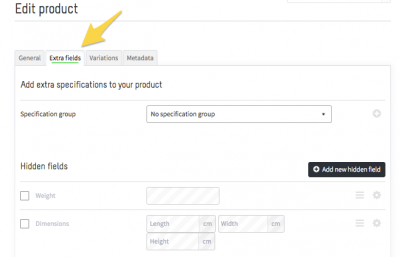
1. Extra fields
If you’d like to add extra fields, you need to add or create them before being able to enter a field value. You can choose between visible and invisible fields. When adding a new field, you can apply it to a specific product or to all the products in your online store. There are different types of fields:
- Date: the timeframe that applies to your input.
- Price: here you can enter a price, e.g. a margin, purchase price, remittance, fee or licensing cost.
- Fixed values: a list of options to choose from when entering a value. This can be used to monitor the consistency of your input and is useful if you’re adding various products with the same fields.
- Text: here you can enter your own text, such as product specifications. You can also create a prefix/suffix, which will be displayed, respectively, in front or behind the field. A few examples are unit symbols, such as Ω / ㎐ / ㏈, but ‘year’ (for guarantees) and currencies, for example, are also an option.
Once you’ve chosen your preferred field type, you can choose from another three options:
- Set per product variation: for each product variation (choice) you can enter a different value. By default, the first field value is used here, but it can be overwritten for each variation.
- Activated by default: this field is ticked by default, which is handy for fields that apply to all products or which form a field set.
- Set field value per language: the field value is language-dependent and can be added for each language separately. If no translation is available, the field value is empty.
2. Field sets
Since it would be quite a hassle to generate all specification fields over and over again for each individual product, we’ve come up with a convenient solution: Specification groups. These are sets of fields that you can easily add to all similar products. When adding a new field, you will immediately be asked whether the field in question should be added to the specification group, allowing you to easily create a default field set. In this example, you can immediately add all loudspeaker specifications.
3. Specifications
You can display the fields shown in a neat table for each product under ‘Settings/Design/Product settings’, where you can choose from different layouts for all your products.
