How do I add a custom field to a product?
You might have products in your store that are made upon order only, or that can be customized with a name or message. If that’s the case, you need to add a custom field for the customer to enter their text.
What's a custom field?
Just like the option list, a custom field is placed on the detailed product page, near the product price. And just like with option lists, you can add more than one of these fields, and you can decide what customers can enter in it: letters and/or numbers, or even a short message.
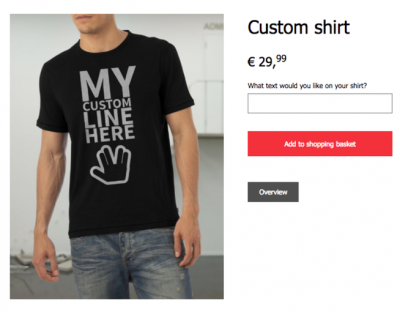
How to add a custom field
To add a custom field to a product go to the main tab of the product editor and at the bottom of the tab, click on ‘Add custom field’. Enter a name for this field, which will also be displayed on the detailed product page, in front of the custom field.

Types of text fields
You can choose from two types of text fields: a text field and a text area (for responses longer than merely a sentence). For both of these fields, you can enter the maximum number of characters. While typing, a counter will show how many characters can still be added.
Do you need a prefix or suffix with your custom field? Then always opt for the regular text field. If you want to give your customer the option to enter a longer text, go for the long text field.
