How to keep track of your stock
Keeping track of the stock in your online store is very simple. Following every successful order your stock levels are automatically updated.
How to enter your stock
You can enter the stock levels of any given product once you have added the item in question, either by entering a specific amount or by indicating that you have unlimited stocks available. By default, the stock of every new product is marked as ‘unlimited’.
You can also add the option ‘Available for purchase, if sold out’. This means that when your stock runs out, your customers can still order the product in question. Moreover, when a product is sold out, you can include a delivery timeframe on the page by completing the field below the current stock level.
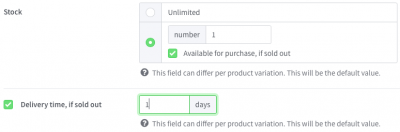
Variations
You can keep track of your stock for each variation too. Variations are products whith option lists. An example: if you have a product that is available in three different sizes, you can enter the stock levels of each size by adding the product in question and clicking on the ‘Variations’ section in the product overview.
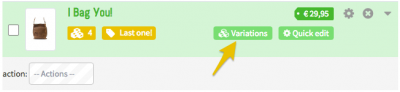
In the ‘Variations’ section, select the option list you would like to keep stock levels for. Then enter the stock for each product option.
Have you entered the wrong stock level for a product without variations? No worries, simply click on the button ‘Edit now’ in the product overview.
Has an order been cancelled and would you like to re-enter it in your stock? Or has a customer emailed asking you to add a product to his order? Head to the Support page and click on the question ‘Can I re-enter a order in my stock?’. You’ll soon find out updating or changing your stock levels has never been easier.
Tip
Keen to show your customers your current stock levels? No problem, just activate this option in the ‘Manage stock’ section.
