How to re-enter an order in your stock
Your online store is up and running and orders are pouring in… However, occasionally you might need to re-enter a product in your stock due to a cancelled or amended order. Below you will find several situations in which your stock levels need to be amended. This can be done automatically or manually.
1. A change to the order status
If the order status is amended, the stock levels will be adjusted in the following two cases. If the order status changes to ‘cancelled’, the products in question will be re-entered in your stock. Likewise, if the order status changes from ‘cancelled’ to ‘in progress’, the stock levels will be updated.
When the order status changes, the screen displayed will give you the option of adjusting the stock level automatically or manually. If you opt for this to be done automatically, each product in the order will be re-entered in your stock, according to the amounts that were originally ordered.
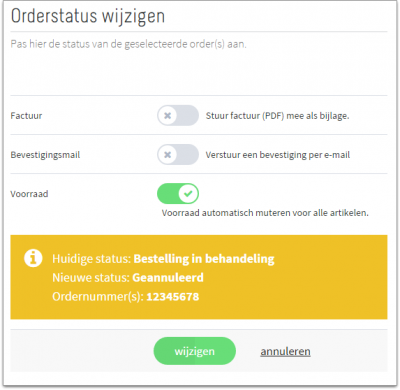
If you choose the manual option, you can untick the ‘automatic’ option and once you have changed your order status, you will be taken to the screen where you can edit the stock levels manually.

Have the stock levels been amended correctly? If so, click on ‘Save’.
2. Changes to the order
A customer might place an order and make changes at a later stage. An item can be removed or another one can be added. Such changes can be amended directly on the detailed order page.
- Go to ‘Orders’.
- Select the order to be amended.
- Amend the order based on the customer’s requirements.
- Click ‘Recalculate’.
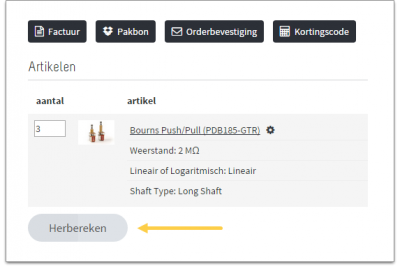
When an order has been amended, the shipping costs may change as well. When you click ‘Recalculate’, you will be asked whether you want to change the shipping costs. Whether or not you choose to do so depends on the agreements made with your customer.
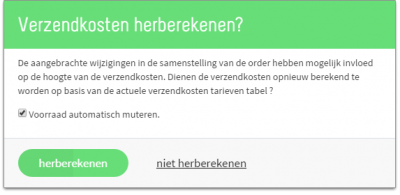
Regardless of the choice you’ve made above, the stock level will be amended, and once again, you can choose to do so automatically or manually.
If you decide to edit an order, you might end up with a negative stock. If you choose to change the stock level automatically and end up with a negative stock level, you will be referred to a screen where you can edit the stock level manually. In case of manual stock editing, a warning will be displayed next to the stock level.
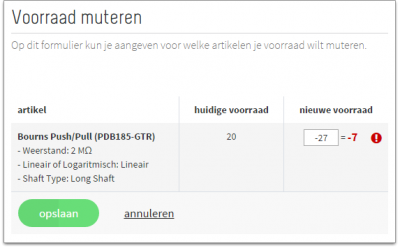
When the stock levels are changed, out system takes the following into account:
- If meanwhile the product name has changed, this will be displayed on the page for manual stock editing.
- Does your order include a product that has meanwhile been deleted? If so, this will be displayed on the page for manual stock editing, which will only appear if the order includes any other products for which the stock level can actually be edited.
Important remark
When removing an order, you will go through the same steps as when changing an order status.
