How to send newsletters
To start sending newsletters via your online store, you need to enable the ‘Newsletter’ module in your back office via 'Settings Add-ons & Modules / Modules'.
How to subscribe
Your customers can choose from various ways to subscribe to your newsletter. You can post your newsletter anywhere you like in your online store. To do so, go to Settings/Design/Store layout and drag the ‘Newsletter’ element to any column, bar or footer of your choice. Your visitors can subscribe there.
When placing an order, you can also ask your customers whether they want to subscribe to your newsletter. Another option is for them to subscribe online at www.yourdomainname.com/newsletter.
As soon as they have subscribed, visitors will receive an acknowledgement email asking them to confirm their subscription by clicking on a link. Once they have done this, they will appear in the back office, under Marketing/Newsletter/Subscribers
How to draw up your newsletters
You can draw up your newsletters by clicking on Marketing/Newsletter/Add newsletter. Enter your text, save your newsletter and schedule for it to be sent at a specific time. You can also easily save a copy to use it as a template for your next edition!
You can create and send out as many newsletters as you like, but we suggest you stick to the most strategic times!
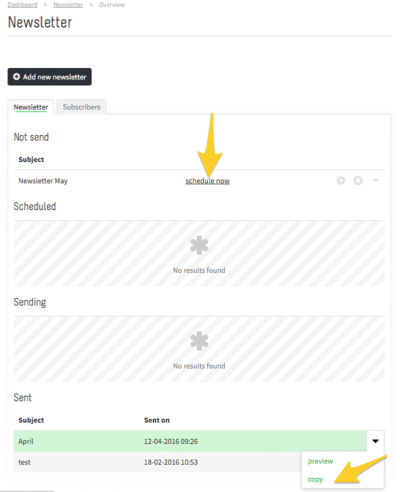
Tips
- Explain the advantages of subscribing to your newsletter and encourage your customers to do so.
- There’s no need to use the word ‘newsletter’. You could also call it ‘Promotional e-zine’ or ‘Loyal Customer Magazine’, for example.
- Your customers are always on the lookout for new promotions, so try to include catchy messages like ‘Be the first to receive our exclusive discounts and handy tips in your mailbox! Subscribe to our newsletter!’. You could include this text in your order confirmation, for example (to do so, go to ‘Settings/Checkout/Order process/Order confirmation – step 4 of 4’).
