Creating your own logo? A piece of cake!

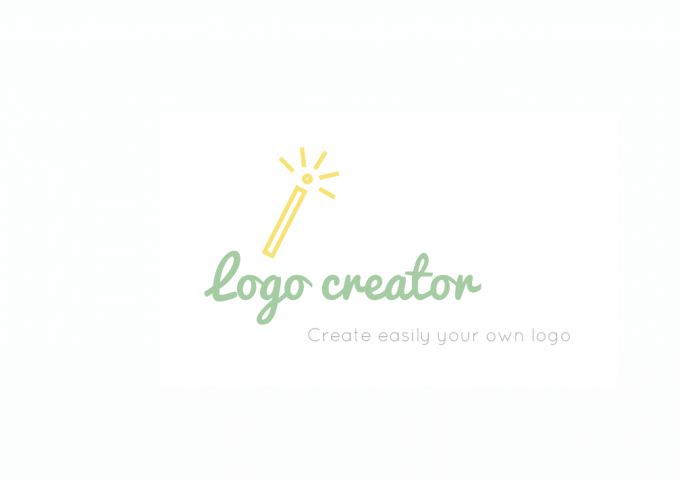
Not a design whiz? No worries, a professional logo is just a few clicks away! Use our logo design tool to give your brand an identity. In a few easy steps, I'll guide you through the process.
In the admin panel go to ‘Settings/Design/Logo creator’.
Step 1. Choose a color scheme
Choose the color scheme that appeals to you. At a later stage you can adapt the shades manually by clicking on the element in question.
Step 2. Enter the name of your online store and a caption
Under ‘Name of your online store’ enter the name of your store. As a caption you can add a pay-off, i.e. a short sentence that explains what your store stands for.
Step 3. Add an image and background
Enter a search term and then click on the magnifying glass. You can also adjust the background color as you please. If you leave it as transparent, it will automatically become the current background color of your page.
Step 4. Create a header
Once you’re happy with your logo, you can add it to your store by clicking on the green button, ‘Save logo and create header’. You can then also select an alignment, blank space and height of your choice. The logo creator automatically takes into account the width chosen for your pages.
Tips
- Click on the elements to change the color and font.
- Move the various elements (the image, store name and caption) very accurately simply by clicking on the arrows.
- To move an element to the foreground simply click on it and it will be moved automatically.
- To adjust the size of an element, move your pointer on the element in question and drag the corners until you’ve reached the desired size.
- Always save your original logo somewhere first. If you end up not liking the logo made with the logo creator, you can always import your original logo from the saved file.
Enjoy creating your (new) logo! We’re very curious to see the results! :)
