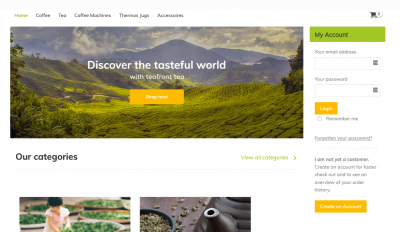Can my customers create their own account?
By default, anyone can place an order in your online store without creating an account. However, your customers can also opt to create a personal account.
Customer account
As a merchant, you decide whether your customers can quickly proceed to check-out as guests or whether they can create a personal account. When a customer creates a personal account, there is no need for them to re-enter all their details for subsequent orders.
Moreover, all address details are stored in the customer’s account, allowing them to easily select an invoicing and/or delivery address. They can also check their order history and the status of their orders. How convenient is that?
Go to ‘settings/Add-ons & Modules/Modules' to view the settings related to customer accounts.
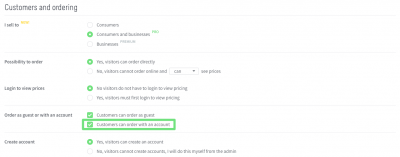
Configure
Possibility to order: here you can configure whether or not people can place an order in your store. Are you (temporarily) not accepting orders? And would you like to conceal your prices for the time being? Select ‘No, visitors cannot order online and can see prices’ and, if you prefer, also hide the prices in your store.
Log in to view prices: this allows you to conceal prices unless your visitors have logged in. This feature is mainly used by wholesalers.
Order as guest or with an account: by default, orders can be placed and processed as a guest. Would you prefer your customers to create an account? Then tick ‘Customers can order with an account’. Do you want your customers to create an account first? Then untick ‘Customers can order as guest’.
Create account: here you can determine whether your customers can create their own account, or whether you will do this for them instead. This is a useful tool for wholesalers selling only to businesses.
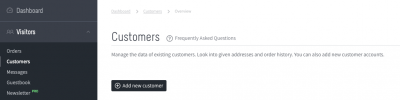
My Account
To ensure that your customer can log in quickly, you can place the element "My Account" in your webshop. Go to Settings/Design/Store Layout and drag the element "My Account" to the desired location. This can be done in the top bar, header or in one of the sidebars.
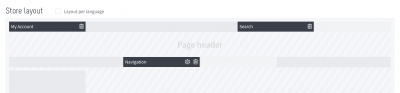
When you put "My Account" in the top bar or header, this element will appear as a link with a pop-up window.
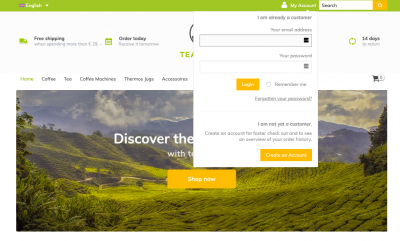
If you place it in one of the sidebars, "My Account" will be displayed as a block in the sidebar.