How do I link a payment method?
At MyOnlineStore you are not required to enter into a contract with your bank to receive payments. There is a link with known (and trusted!) payment providers that ensure that all payments are credited to your bank account. An overview of these payment providers and how to link them to your webshop can be found here.
Payment via Mollie
Mollie is an online payment gateway that allows you to offer iDEAL as a payment method in your online store. To enable Mollie, follow the instructions below:
- First of all, create a Mollie account. Once it has been approved, you can find an API key in the back office of Mollie.
- Go to ‘Settings/Checkout/Payment methods’ and enter this API key in the field that appears after selecting Mollie as the payment provider.
- You can now select the payment methods that are also active in the back office of Mollie.
- Click on the Save button on the bottom of the page.
- The connection has now been established and Mollie is ready for use!
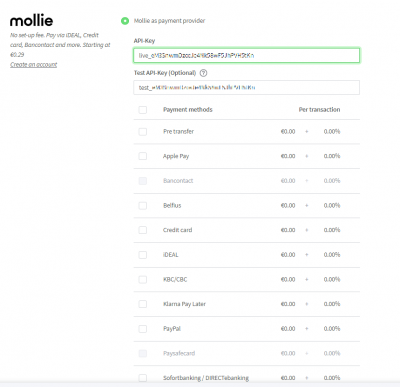
Test API key
In the Mollie environment you will also find a test API key. You can enter this key in the backoffice of your webshop to make test payments.
After you have completed the test API, go to Content/Pages and click on the arrow behind a page and then click on Preview page.
You will now enter the test mode of your shop. Now you can test what the customer experiences when he or she places an order.
Payment via Buckaroo
Available from MyOnlineStore PRO
Buckaroo is a payment provider with which you can make your customers pay via iDEAL, Bancontact, SOFORT Banking/DIRECTebanking, credit cards, PayPal, Webshop Giftcard and Riverty.
Account
To be able to use Buckaroo in your shop you need an account. Don't have one yet? Then request one here.
Log in to your account and go to 'Profile'.
Here you will find a lot of data, the only two you need are the 'Merchant ID' and 'Merchant Key'.
Set up
- Also log in to the back office of your webshop and go to Settings/Checkout/Payment methods.
- Select 'Buckaroo as payment provider' and enter the 'Merchant ID' and 'Merchant Key' you have just searched for at Buckaroo.
- Click 'save' at the bottom of the page and you're done!

Test Payment
It is possible to perform a test payment via Buckaroo as a merchant. To do this, log in to Buckaroo. The Dashboard in Buckaroo is only in Dutch. In the dashboard, go to Profiel / Geavanceerd and activate the option 'Testen met behulp van simulator (toestaan)'.
Go to Content / Pages in the back office. Select 'preview' via the arrow behind the page to go to your webshop. You can then place a test order.
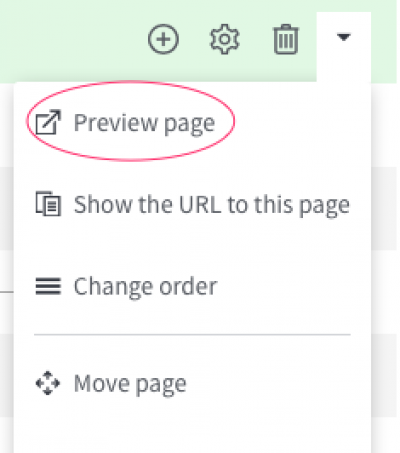
Note
Each payment method - such as iDEAL or Visa - must be requested separately from Buckaroo. Please note this if you decide to offer more than one payment method. Always activate payment methods first at Buckaroo and only then in the management environment of your shop.
Payment via MultiSafepay
MultiSafepay allows you to receive your payments via several channels. This single payment gateway enables you to easily collect your payments via iDEAL, credit card and Bancontact/Mister Cash, among others. Below you will find instructions on how to link your MultiSafepay account to your online store admin panel.
1. Enter your details
- Log in to MultiSafepay.
- Go to ‘Settings/Website settings’.
- Complete the ‘Add new site’ section as detailed below.
- Category: select your online store’s product category.
- Description: enter a clear description of your online store.
- Base URL: this is the URL or domain name of your online store.
- Notification URL: no need to complete this field.
- Page logo: no need to complete this field.
- Click on ‘Save’ in the right-hand corner.
Your online store has now been added to the list of websites that can accept payments. On your screen you can now see all the data you need to link your MultiSafepay account to your online store. Copy the API-key.
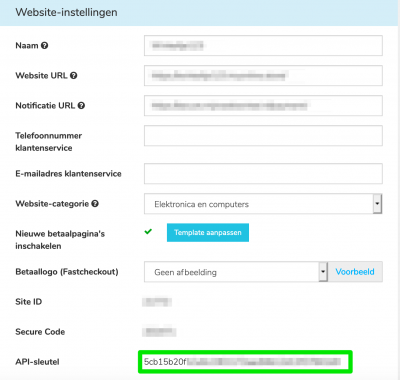
2. Link your MultiSafepay account to your online store
- Log in to your online store’s admin panel.
- Go to Settings/Checkout/Payment methods
- Select MultiSafepay from the list of payment gateways.
- Enter the MultiSafepay API Key.
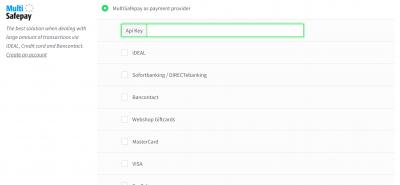
3. Choose your payment methods
- Tick the payment methods you would like to enable for your online store.
- Click on ‘Save’.
That’s it! You’ve now successfully linked MultiSafepay to your online store.
