How can I execute a test payment?
It is possible to make a test payment by visiting your online shop in test mode. In test mode, you can test the payment process so you can follow the same steps as your customers. To save you from having to make a real payment, we have made the test mode available to you.
How to access the test mode?
You automatically enter the test mode when you visit the web shop via the backoffice. There are several ways to do this:
- Through the "Go to online store" button in the top bar of the backoffice.
- Through the Payment method page in the backoffice.
- Or through the page link of a specific page in the backoffice, for example the page view option via Pages or Products.
In your online store, a bar will be visible indicating "You are visiting your store in test mode / Exit test-mode".

When you have made a test payment, the order will be visible with the mention TEST. When the order is displayed, the text "Attention: This is a test order" will be visible. In test mode, there will be no stock mutation.
You can export your orders via the "Export order overview" button. It is possible to export all your test orders by selecting the order type. You can read how to export your orders here.
Attention!
The test mode is only intended for test orders. If you disable test mode, the contents of the shopping cart will be lost.
Mollie
To use Mollie in test mode, you will need a test API key. You can enter this key on the Payment methods page.
If you are using a Mollie payment method, you will be redirected to a Mollie test payment environment after confirming the order. You can then assign a status to the payment. To find out how to use Mollie in your online store, click here.
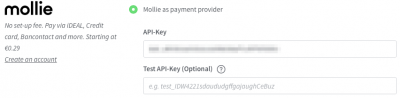
MultiSafepay
For MultiSafepay as well, it is important that you have entered the test API key on the Payment methods page.
When you select a payment method from MultiSafepay, you will be directed to a test payment environment after confirming the order. Here you can assign a status to the payment. You can read here how to use MultiSafepay in your online store.
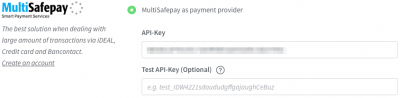
Buckaroo
Making a test payment through Buckaroo is possible if you have activated the test simulator in your Buckaroo account under Profile - Advanced.
If you use a Buckaroo payment method, you will be taken to the test simulator after confirming the order. You can also assign a status to the payment (see screenshot below). You can read here how to use Buckaroo in your online store.
PayPal
For the activation of PayPal you will have to fill in Live IDs and Sandbox IDs. These sandbox IDs are needed to make test payments possible. How to use PayPal in your webshop can be read here.
Other payment methods
It is also possible to test payment methods without using a payment service provider, for example pre transfer or payment by invoice. A test payment is possible by visiting the online store via the test mode button or via the dashboard. In the online store, a bar will be visible that says 'You are visiting your store in test-mode'.
