How to configure your email with Thunderbird
updated: 17 February 2016
Below you will find the instructions to set up your email with Thunderbird. The email address info@kooz.nl is just used as an example. You will need to replace it with your own.
Step-by-step instructions
- Click on ‘Create a New Account’ and subsequently on ‘Skip this and use my existing email’.
- If you haven’t configured an email account yet, this is the first screen that will be displayed. If you have already configured an email account, click on ‘Account settings/Account actions’ and select ‘Add Mail Account’.
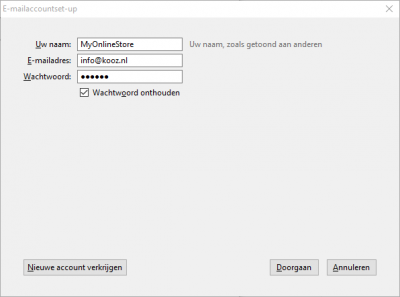
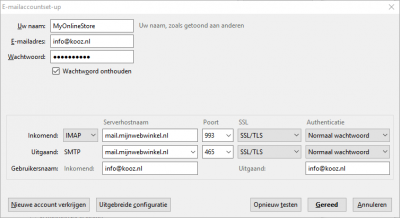
Different settings may apply for the outgoing server in Thunderbird 78. Then enter port 587 and choose STARTTLS.
4. Once you’ve tested the settings click ‘OK’.
Your email account has now been successfully configured with Mozilla Thunderbird.
Important remark
Your email account password does not match the one you use to log in to your online store’s admin panel. The password you need to configure your email is the one you’ve received from us by email.
