How to display matching products
You can display matching products on the product pages and on the checkout page. If you select this option, your customers will automatically be shown products that others ordered with the product in question.
1. Show matching products
To enable this feature simply tick ‘Matching products’ via 'Settings/Add-ons & Modules/Modules’. You can choose to display these matching products on the checkout and/or product pages.
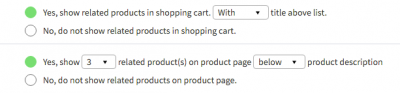
2. Manage matching products
Once you’ve enabled this feature, your online store will automatically save a history of the products ordered together. When a customer orders a specific product, the matching product(s) ordered by previous customers will be displayed automatically. The more frequent the product combination, the higher the score it is assigned.
The shopping cart shows the four products with the highest scores. On product pages, up to ten matching products can be displayed. Products will be shown when they have a score of 10 or higher.
Would you like to have a say in the matching products to be displayed? Sure, no problem! You can influence the score by linking a product with a matching item yourself. To do so, go to the submenu for the article in question and click ‘Matching products’.
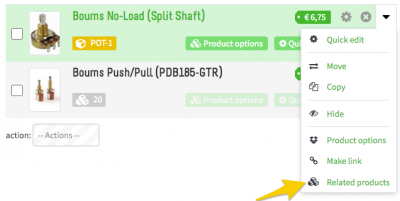
Tip!
Are your customers adding products to their cart without leaving the page? You can still show them matching products by enabling this feature under ‘Settings/Add-ons &Modules/Modules/Shopping cart’.
