How do I process a return order?
There’s no way around it. When you have an online store, at some point you’ll be faced with returned products. After all, your customers have the right to return (part of) their order if it turns out their expectations were not met.
Order status and credit note
Just as with regular orders, you can enter and update the status of return orders in the admin panel. This allows you to easily track their processing and efficiently communicate with your customers.
Use the following order statuses: ‘Return requested’, ‘Return processing’ and ‘Return handled’. You can also generate a credit note for returned orders to close both your and your customers’ accounts.
How are returns requested?
Your customers can request to return an order in different ways. They can complete a return form or simply send you an email informing you they would like to return the product(s) in question.
Once you’ve received a request to return a product, you need to start the returns procedure. Create a ‘product return’ and give it a new, sequential order number. Then immediately give it the status ‘Return requested’.
A ‘product return’ is always linked to the original order. On the detailed order page you’ll see which order numbers go together. Important remark: Do not remove the original order!
How to create a credit note for a product return:
- Open the order for which you'd like to create a return order
- In the middle, click on the dedicated 'return order'.

- Click on generate return order
- You’ll find the return details above the list of ordered products
- Click on the order number or the cog to view and/or edit the details of the return
- Now check whether you’re on the right screen: on the top of your screen you should see ‘Product return details’. The amounts next to the products should be negative (i.e. preceded by a minus sign)
- Are you on the right screen? Great, then simply enter which products have been returned or remove the products that will not be returned. Important remark: You can’t add any products that were not included in the original order.
- Click on 'update'
- And finally, click on ‘credit note’ to generate a PDF.
Order status and email
Just as with regular orders, you can edit the status of a return and send an automatically generated email to your customer. Once you’ve edited the return status, you can change the email text once, or save it for future use.
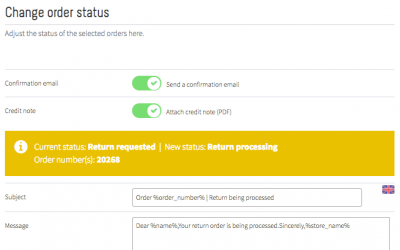
Exchanges
If your customer requests a product exchange, process the crediting of the product to be exchanged as described above and ask your customer to place a new order. A return and a new order cannot be included in one and the same invoice.
Important remark
In the admin panel you can only generate the credit note. This doesn’t mean that the amount paid has been refunded to your customer. Some payment gateways allow you to process refunds directly from your account, but a bank transfer is also a possibility!
