How to include a Facebook ‘like’ button
updated: 7 April 2023
Like!
You can include a ‘like’ button in your online store linked to your Facebook page. You can only link your corporate page to the ‘like’ box. Your personal Facebook profile cannot be liked.
To place the ‘like’ button in your store go to ‘Setting/Design/Layout’ and drag the Facebook element to your preferred spot.
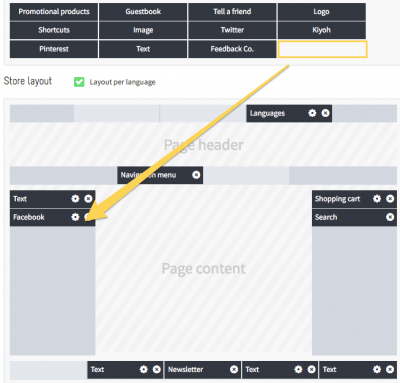
Settings
Once you’ve placed the button, you can configure it:
- ‘Facebook URL’: this is the URL of your Facebook page; only enter the part after ‘Facebook.com’. Let’s take our page as an example (www.facebook.com/myonlinestore). You would need to enter only the part in bold (myonlinestore). You’ll find the URL in your browser’s address bar.
- Page name: here enter the name you would like to see displayed next to the button.
- Color scheme: the light scheme looks better on light pages, while the dark scheme looks better on dark pages.
- Show followers: if you select this option, your visitors’ Facebook friends who also liked this page will be displayed next to the button.
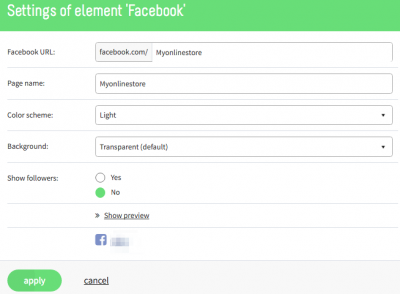
Click on ‘Show preview’ to see what the button would look like on your page. Click on ‘Apply’ to save your settings and post the button in your online store.
