How to integrate Pinterest in MyOnlineStore
Pinterest is an online pinboard where you can share images. It is one of the fastest growing social networks and some experts even consider it the network with the best conversion rate. In a nutshell, a successful Pinterest account can bring a lot of added value to your online store!
Just like the Facebook widget, you can also add a Pinterest widget to your online store. To do so, go to ‘Settings/Design/Store layout’ and drag the Pinterest element to your preferred spot. You can choose from four different widgets, and you can even add all four to your online store!
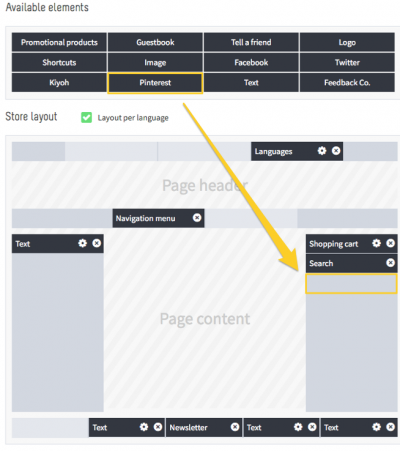
How to configure your Pinterest element
In this example we will be adding the ‘Follow’ button to your store. Under ‘User URL’ enter the entire URL of your Pinterest account. Under ‘Full name’ enter the name you would like to see displayed in the widget.
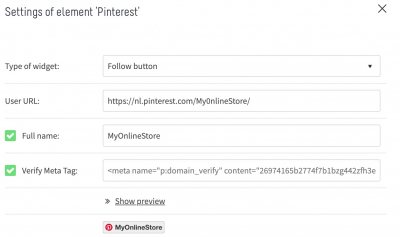
Metatag
To ensure a sound integration with your Pinterest account, Pinterest verifies your online store using a meta tag. To obtain this meta tag go to https://www.pinterest.com/settings and click on ‘Verify Your Website’ and then on ‘Complete Verification’. You will now see a meta tag, which you need to copy and paste in your online store’s admin panel, under 'Verify Meta tag'.
Preview
Click on ‘Show preview’ to see what the widget would look like on your page. Click on ‘Apply’ to save your settings and post the widget in your online store. Repeat this process for the other widgets: Pin widget, Profile widget and Board widget.
