How to integrate your Google Analytics account in MyOnlineStore
Google Analytics
Google Analytics is the ultimate tool to monitor your site visits and e-commerce statistics. There is no need for complex codes to use Google Analytics in combination with your online store. Follow the instructions below to configure Google Analytics in just a few easy clicks.
Important
If you’ve already connected Google Universal Analytics to your online store via the back office, then please follow the next steps to create a GA4 property.
- Go to Google Analytics and click on ‘Admin’ in the bottom left-hand corner.
- Click on GA4 Installation assistant, followed by ‘Get Started’, after that you can click on ‘Create a Property’.
- You now have successfully created a GA4 Property! Go to Step 5 in this guide to finish the set up in the back office of your online store.
1. Create an account
Step one is to log in to Google Analytics with your Google account. If you don’t have one yet, click on ‘Get started today’ and then 'Create Account'. After logging in, you might need to click on the ‘Start Measuring’ button.
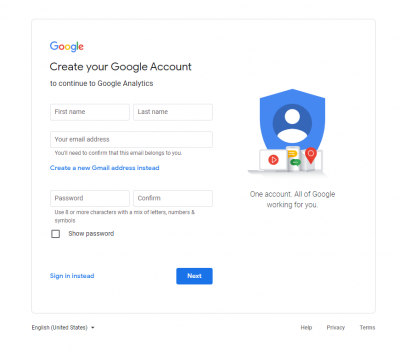
2. Set up a property
After you’ve logged in for the first time, you will be asked to configure your account and set up a ‘property’, i.e. the site you would like to monitor statistics for. Do you already have an account? Click on Admin in the bottom left-hand corner and click on ‘Create an Account’.
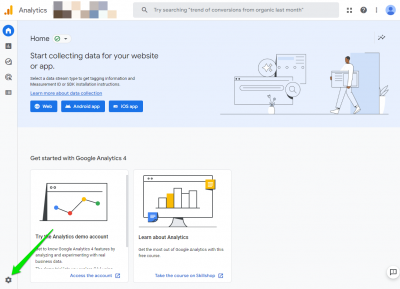
Enter the following details:
- Create an account: As an ‘Account name’ you can enter your own store name. Determine which details you would like to share with Google Analytics, and click on ‘Next’.
- Create property: Fill in your 'Property name', for example your domain, and choose the right reporting time zone and currency (for example Euro, if you use that in your online store). Click on ‘Next’. Select ‘Belgium’ if ‘The Netherlands’ is not available as a timezone.
- About Your Business: enter your business details and click on ‘Create'.
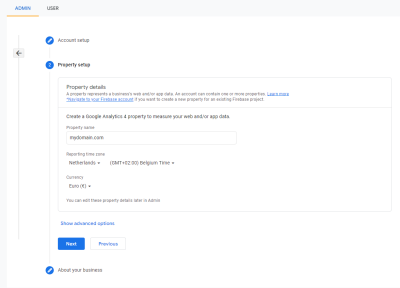
3. Terms and conditions
In order to use Google Analytics, you need to accept the terms of service agreement. Simply click to agree and you’re all set!
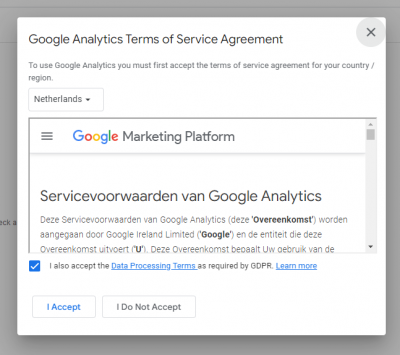
4. Configure Datastream
Once you’ve created a property you will be asked to configure a datastream. Choose ‘Web’. Next, fill in your website-URL and make sure https:// is selected. Give the stream a name, such as your store name and click on ‘Create Stream’.
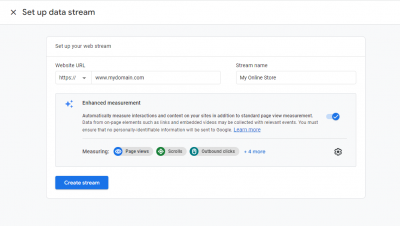
5. Back office
Your Google Analytics account is now ready for use in your online store. All you need to do is connect the account to your store. To do so, go to the admin panel and click on Marketing/Statistics
- Then click ‘Connect to Google’ and log in with your Google account.
- Choose the right profile in the list and click ‘Save’.
Your online store is now connected to Google Analytics, which will, from now on, keep track of the number of visits to your site.
Important!
Bear in mind that the first time you use this feature it might take a while for Google Analytics to display the statistics.
Google has also written useful guides that can help you set up Google Analytics:
Why does Google Analytics look different?
[GA4] Set up Analytics for a website and/or app
