How to send a PDF invoice to your customers
There are four ways to send invoices to your customers. Pick yours!
Order confirmation
Automatically send your .pdf invoice as an attachment with your order confirmation. This option has been enabled by default. To disable or enable it go to ‘Settings/Checkout/Order process/Order confirmation' – step 4 of 4’.
Changes to the order status
You can send the .pdf invoice to your customers as an attachment with the email that is automatically sent once the order has been changed. This option is not enabled by default, but it can be enabled when the status of an order is changed.
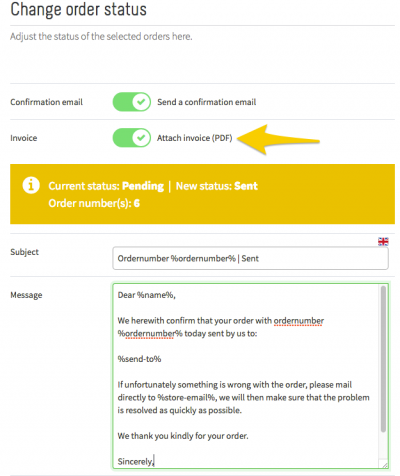
Manually generated invoice
You can also manually generate the invoice on the detailed order page. In the order overview, click on the order number to enter the detailed order page. Here you will find an ‘Invoice’ button. Click on it to generate an invoice and, if you prefer, to send it to your customer yourself.
Bulk
You can generate a series of invoices all at once by ticking various order numbers in the order overview and then clicking on ‘Generate invoices’. You can generate one single .pdf file containing all invoices (handy for printing) or loose .pdf files that you can compress into a .zip file.
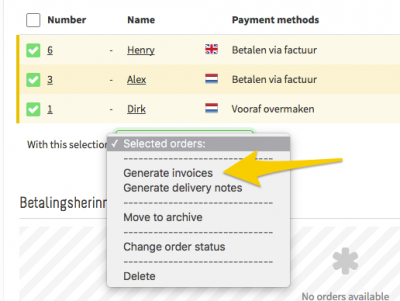
Tip
To change the design and contents of the .pdf invoice, go to ‘Settings/Design/Invoice layout’.
