Can I add a CAPTCHA to my forms?
To prevent all sorts of spam from entering your site via forms, you can add a CAPTCHA. A what?! Well, you’ve definitely come across CAPTCHAs before. Usually they’re combinations of numbers and letters that you are asked to enter in a field. In your online store you can use a CAPTCHA for your contact form and newsletter subscription.
But what is it exactly?
CAPTCHA stands for Completely Automated Public Turing test to tell Computers and Humans Apart. In other words, it’s a test to determine whether you’re dealing with a person or a (ro)bot. Have you passed the test? Then the form will be sent. A CAPTCHA is relatively easy to decipher for human users, but bots have more trouble with it, so it’s the perfect tool to get rid of bots trying to send you spam via your website.
Google reCAPTCHA
There are different types and variants of CAPTCHAs, such as Google’s reCAPTCHA, which requires users not to enter a code but simply to tick a box. Super easy, right? The goal is the same. This tool determines whether the user is a human and if so, it allows the form to be sent. Google’s reCAPTCHA is available for all PRO online stores.
Integration in your online store
You'll find the Google reCAPTCHA tab under Marketing/Google services. There, you’ll need to enter the Site key and the Secure key.
Get Google reCAPTCHA using your personal Google account. Go to google.com/recaptcha/admin and sign in with your Google account. Click on the + icon to Get your recaptcha. Below we’ve used the domain kooz.nl as an example. Needless to say, you should replace it with your own domain.
- Label: Enter something recognizable, such as the name of your online store.
- Choose the type of reCAPTCHA: here you choose which variant of the Google reCAPTCHA you want to use. We recommend the reCAPTCHA V2.
- Domains: Here you need to enter your domains without www. Enter your domain and ours too (mijnwebwinkel.nl and myonlinestore.com). This will allow Google to verify your website.
- Register: Confirm by clicking on ‘Register’
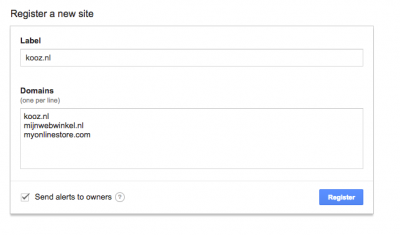
You will immediately see all the data you need to link the reCAPTCHA to your online store. Click on the word ‘Keys’ to show the ‘Site key’ and the ‘Secret key’.
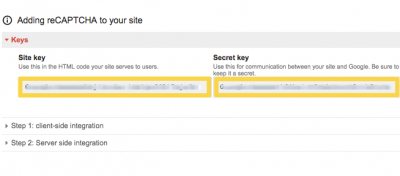
Copy the keys and enter them in your back office (see image). Don’t forget to enable the ‘Show reCAPTCHA’ button in forms and to save.
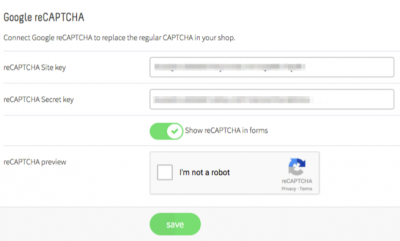
Done! Now the forms in your online store will be accompanied by the Google reCAPTCHA rather than the letter/number combination.
