How to accept a return with the POSApp
It can of course happen that a customer comes back with a product that was purchased earlier. In the shop or at the fair you can be confronted with this for both internet orders and shop sales. From version 2.0.0 you can easily accept a return with the Cashier App.
Find the order
You can look up both internet orders and shop sales in the Cashier App. You can do this as follows:
- Open the Cashier App
- Go to the "Orders" menu
- Search for the order number
Barcode op het kassabonnetje
Is it a retail sale and does the customer still have the receipt? Then you can use the hand scanner or the camera of your iOS device to scan the barcode at the bottom of the receipt on the Orders screen. The Cashier App then automatically selects the order number in question.
Accepting a return
Now that you have found the order you can tap the "Returns" button under the products. You can now return the products from the order by indicating what will be returned.
The shipping and payment costs will only be shown if they are present in the original order. If a product is returned, for example because it is damaged, you can still indicate that the stock should not be changed.
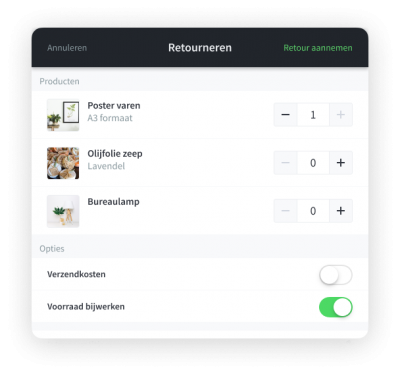
finishing the return
After registering the products, a return order will be created for you. Here you will also find the amount to be paid to your customer. It can be as simple as that.
