How to display your online store in more than one language
Keen to offer your visitors the possibility of switching between different languages? No problem! They can choose in which language your store is displayed: English, Dutch, German, French, Spanish, Swedish, Danish, Norwegian, Polish, Portuguese, Turkish and/or Italian.
To offer your online store in various languages follow the steps below:
- Go to the ‘Settings’ menu and click on ‘Languages’. In the left-hand column of the languages overview you will see the available languages which have not yet been added to your online store. On the right you will see the languages you have already added. By default, we only include ‘English’.
- Drag the language(s) you would like to offer in your online store from the column on the left to the one on the right. The order in the right-hand column is also the order in which the languages will be displayed in your online store and in the admin panel.
- Indicate which language you would like to set as a default language for your online store. This is the language your visitors will see once they open your website.
- When you’ve translated all your texts, click ‘Enable’ for the language(s) chosen. If a language is displayed in the right-hand column but it has not yet been enabled, you can select it in the admin panel, but it will not be displayed to visitors for the time being.
- Go to the ‘Design’ menu and click on ‘Layout’ to include the ‘Languages’ feature in your online store. This feature allows your visitors to choose from one of the enabled languages.
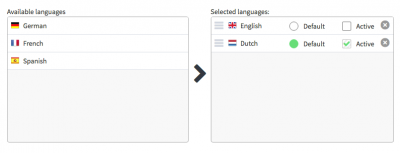
Once you’ve added more than one additional language in the right-hand column, the ‘multilingual’ feature is automatically enabled. In the admin panel, you will then be able to see all the features related to multiple languages. In the top right-hand corner you will see a drop-down menu which includes the languages you’ve selected. Use this menu to access your site in a specific language.
Have you registered more than one domain name for the languages in your online store? Then read the chapter below to find out how to link more than one domain to your online store: How to link more than one domain to your online store
Important remark
Sometimes not all menu items apply to multilingual sites. In that case, each item that is, in fact, important for multilingual sites (for example, fields to be completed, which must be translated) is marked with a flag referring to the language you’ve selected in the ‘Languages’ drop-down menu.
Tips
Last but not least, a few tips that might come in handy if you’re planning to provide your online store in various languages:
- Bear in mind you will have to translate all the texts and articles into the chosen language yourself.
- First ensure everything has been translated and set up in your default language and then use the copy-paste function to translate your texts.
- Using slideshows? If your slideshows contain images, do not forget to add new images for each enabled language.
- If you’re providing more than one language, check your online store properly to ensure your layout is correct and all pages, articles, menus, legal documents, terms and conditions, and other texts have been translated.
- Offer suitable international payment methods. Find out which payment methods are the most popular in each country.
