Getting started: pages

If you click on 'page overview' you will find an overview of all pages of your web store. This is where you need to be to add new (sub)pages, edit content, hide pages and change their order. The navigation menu on your website displays all these pages in that same order.
Basic pages
An overview of your pages can be found via Pages / Page overview. There are three pages ready for you. The 'Welcome' page is your homepage and can be used to welcome your visitors. Then there is the contact page including a contact form, so visitors can contact you. Of course, there is also a product page.
Page Structure
Your pages form the basis of your webshop and its navigation structure. Think about which (sub)categories you can divide your articles into and ensure a logical structure, so that customers can quickly find what they are looking for. Do not create too many main pages, so that the navigation menu remains clear.
Adding pages
Once you have a structure in mind, it's time to build it and create main pages and subpages. To add an additional main page, click the "New Main Page" button. Give the page a title and place the content. You can also decide whether the text will be placed above or below your article summary. Just a quick save and your new page is ready.
In addition to main pages, you can also add subpages. This is a page that is linked to a main page or another subpage. For example, you can have a main page 'Clothing' with 'Pants' and 'Sweaters' as subpages underneath. Subpages become visible when visitors 'unfold' the main page. You add a subpage through the submenu (the triangle/collapse icon to the right of the page) of your main page and then choose 'add subpage'.
Changing page structure
When you create new (sub)pages, they appear at the bottom of the page overview by default. You can change this via the submenu by moving pages or changing their order.
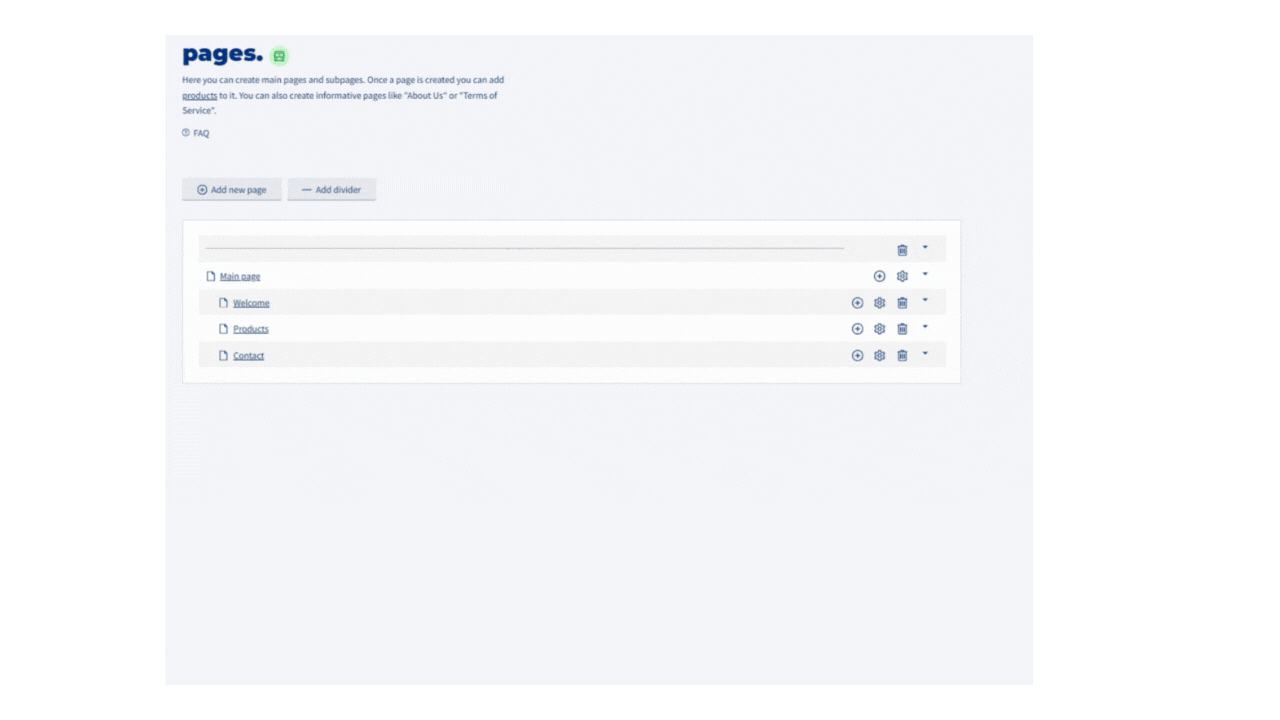
If you still want to turn a subpage into a main page, select the circle at 'Main level'. All underlying pages will be moved with it. Don't want to show a page in your navigation menu? Then you can hide the page.
Editing a page
Click on the page title or the cogwheel to edit an existing page. In addition to placing and modifying text and/or images, you will also find the 'Metadata' and 'Slideshow' tabs here.
After you have placed pages, you can determine the display of your pages through Settings / Design / Page Display Settings. Here it is possible to display subpages as images on a main page.
